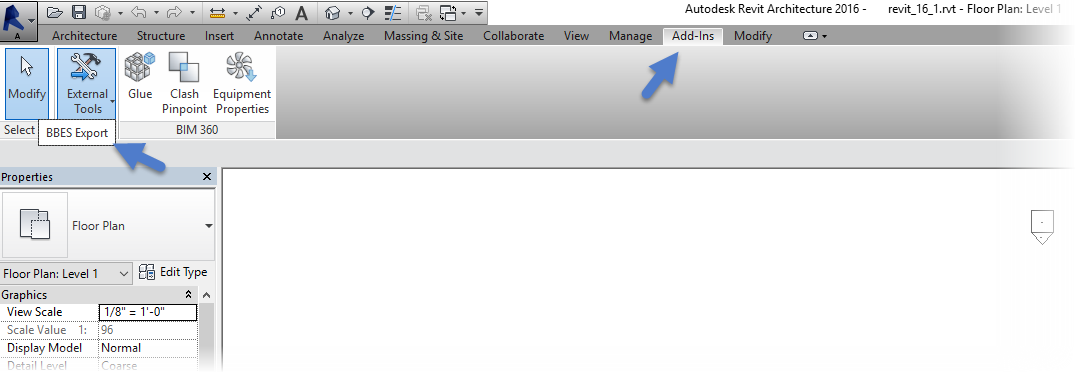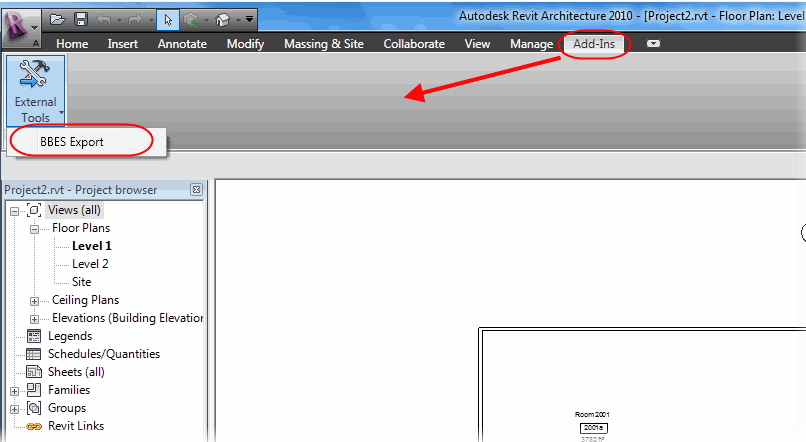Importing Autodesk Revit Architecture Spaces
This function imports Autodesk Revit Architecture Spaces and adds them to the online database.
To enable the export function in Revit 2015 and 2016.
- copy the file "ecexport2k15.dll" from folder \\OpenBuildings CONNECT Edition\Designer\\OpenBuildings CONNECT Edition\Station Designer\Revit to the Autodesk Revit Installation folder. For instance, to C:\ProgramData\Autodesk\Revit\Addins\2015.
- Copy the file "BBESExportRevit2015Addin.addin" from folder \\OpenBuildings CONNECT Edition\Designer\\OpenBuildings CONNECT Edition\Station Designer\Revit to the Autodesk Revit Installation folder. For instance, to C:\ProgramData\Autodesk\Revit\Addins\2015.
- To Export Autodesk Revit Spaces, select (in Revit) . The Export data to BBES dialog opens.
-
Save the
Electrical discipline Room export file
(*.brx).
When the export is successful, a message is
displayed:
BBES Export Complete.
- Now you can import the *.brx file into OpenBuildings Station Designer's Electrical discipline. Use the tool. Select Building Structure for import, and press the Browse... button.
- Select the *.brx file, Open and accept with OK. Message follows:
- Set the Level for the actual Drawing in the Drawing Setup, Building Structure:
To enable the export function in Revit 2008,2009 and 2010.
- Copy the file "ecExport.dll" from folder C:\Program Files\Bentley\BBES-A\programs\Revit to the Autodesk Revit Installation folder, e.g. C:\Program Files\Autodesk Revit Architecture 2010.
- Copy text from the file "EntriesInRevit.ini.dat" (in folder C:\Program Files\Bentley\BBES-A\programs\Revit) to file "Revit.ini" (Autodesk Revit Installation folder, e.g. C:\Program Files\Autodesk Revit Architecture 2010).
- Please read the instructions in EntriesInRevit.ini.dat.
- In order to Export Autodesk Revit Spaces the you should select function: The Export data to BBES dialog opens.
-
Save the
Electrical discipline BBES Room eXport file
(*.brx).
When the export is successful, you will get
following message:
BBES Export Complete.
- Now you can import the .brx-file in Electrical Application . Use the tool. Select Building Structure for import () and press the Browse... button.
-
Select the
.brx-file, Open and accept with
OK.
Message follows:
- Set the Level for the actual Drawing in the Drawing Setup, Building Structure: